To configure your UKG integration with Sora you will need to have system administrator rights in UKG.
1. Gather your UKG info
To set up your integration you'll need:
- Onboarding Client ID
- Onboarding Client Secret
- UKG Connect Tenant ID
- UKG Connect Services Domain URL
- Company ID(s)
If your UKG admin does not already have these, you can get them from your UKG representative.
2. Create a service account
Next you'll need to do is to create a service account for the Sora integration. To do that, navigate from System Configuration to Security and then to Service Account Administration.
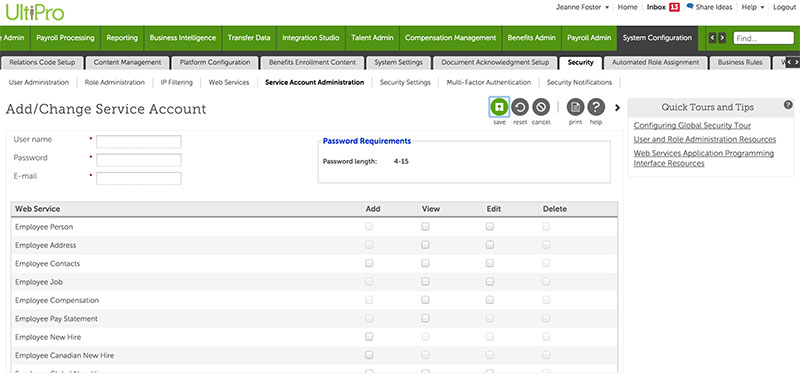
In the Add/Change Service Account tab create a user with the name Sora. For the password, choose a secure password between 4 and 15 characters. You'll need these in step 5.
And for the e-mail put <your company name>@sora.co format. For example, google@sora.co
3. Set permissions
Sora will need different permissions for each UKG web service.
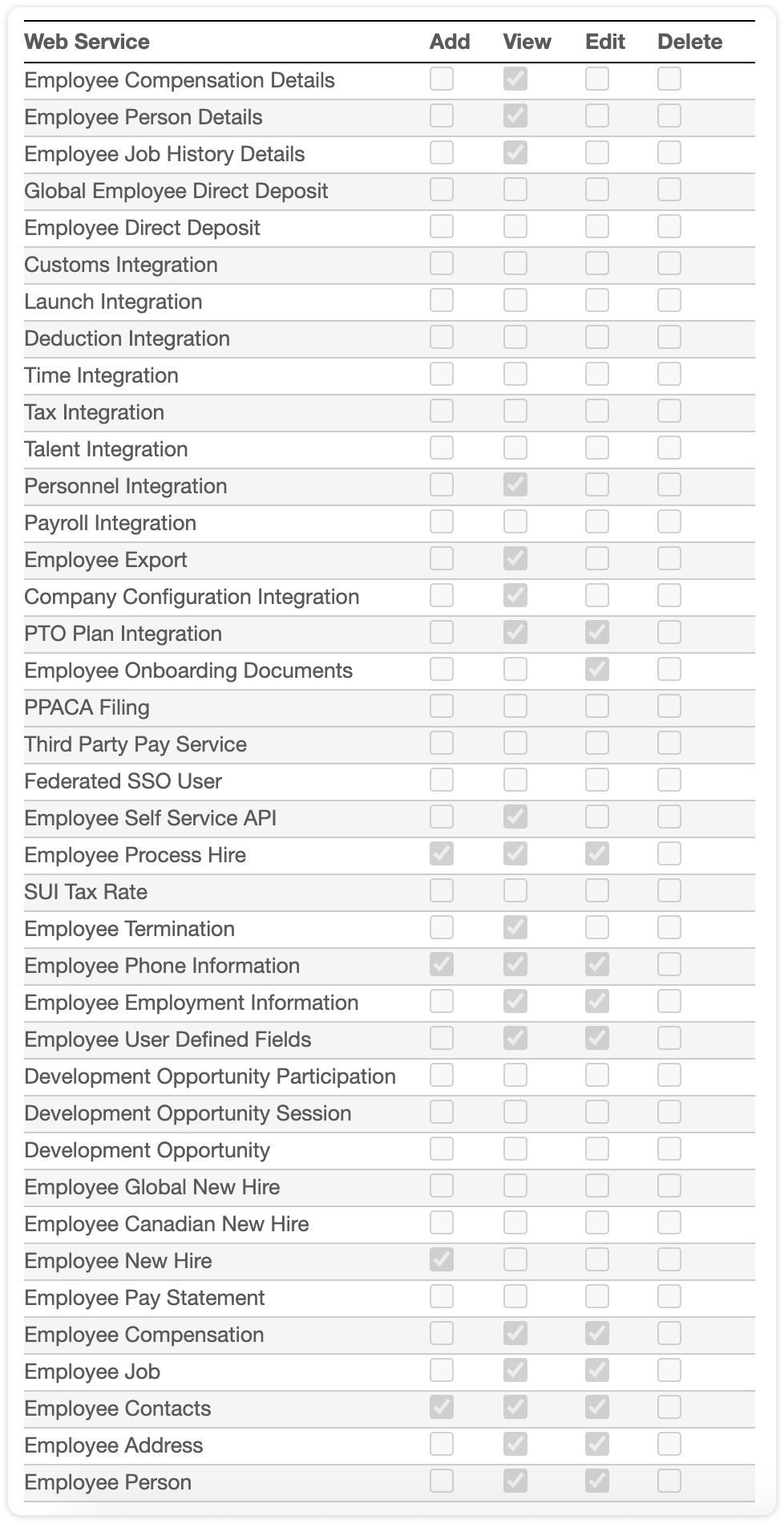
For a standard integration those are:
Employee Compensation Details - View
Employee Person Details - View
Employe Job History Details - View
Personnel Integration - View
Employee Export - View
Company Configuration Integration - View
PTO Plan Integration - View & Edit
Employee Onboarding Documents - Edit
Employee Self Service API - View
Employee Process Hire - Add, View & Edit
Employee Termination - View
Employee Phone Information - Add, View & Edit
Employee Employment Information - View & Edit
Employee User Defined Fields - View & Edit
Employee New Hire - Add
Employee Compensation - View & Edit
Employee Job - View & Edit
Employee Contacts - Add, View & Edit
Employee Address - View & Edit
Employee Person - View & Edit
After those are set, click the green save button in the top right corner
4. Get API Key
Now that the Sora account is created, navigate from System Configuration to Security to Web Services
You'll see the data you need to set up your Sora integration. Keep this tab open
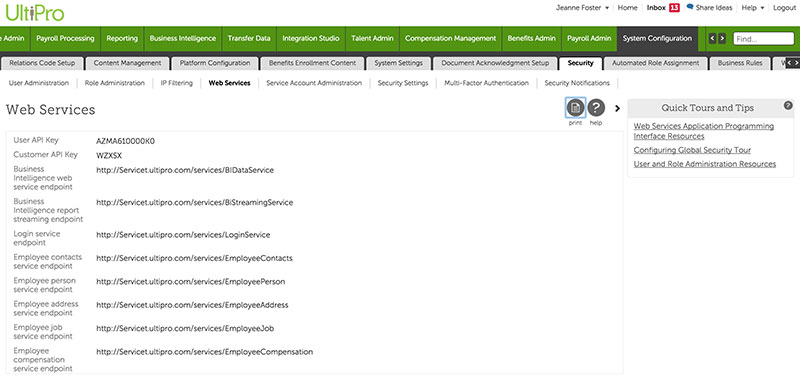
5. Add data to Sora
Now head over to the UKG integration settings page. You can find it by going to the Employees page, clicking the Manage Employee Data link, and selecting the Integrations & Data sync section.
Find the UKG integration, and select the API Credentials tab.
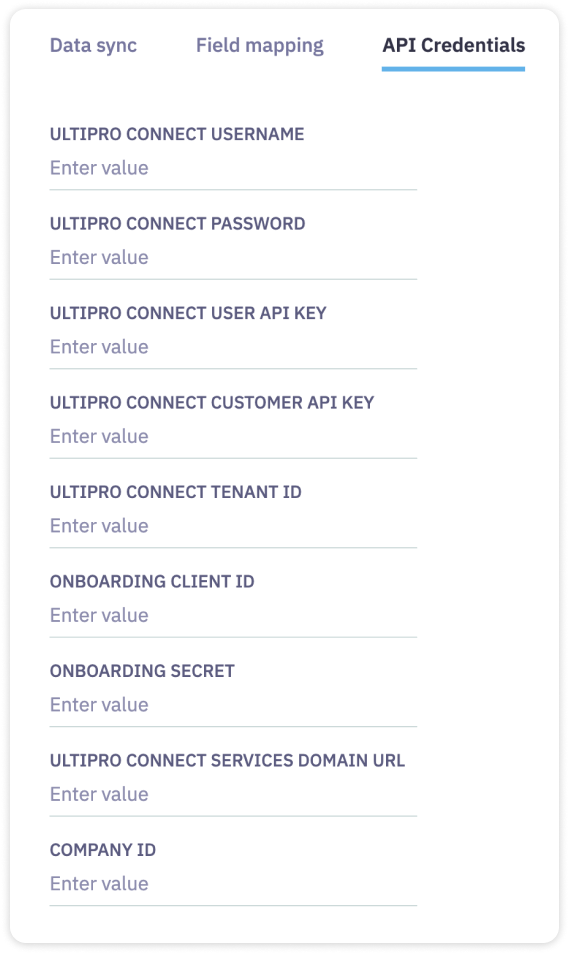
The first two pieces of data will be the user name and password you created in step 2.
The next two, the user API key and customer API key, can be copied & pasted your open UKG tab.
The last five you should have gotten from UKG in step 1.

